
Catalogues, brochures, application forms, etc – sometimes you just need to add attachments ( known as ‘media’ in the world of WordPress) to your articles. The following is a How To Guide to adding media to your website.
Assuming you have not yet added your PDF into the Media Library…
- In the text editor, position your cursor where you want the link text to appear
- Click the ‘Add Media’ icon in your editor toolbar
- Click the ‘Select Files’ button to choose your files to upload
- In the explorer dialogue box that opens, browse for the file you wish to upload and double-click it (or select it and click the Open button)
- The ‘Title’ field is automatically filled in for you but let’s change it to something a little better as this is the text your visitors will see. Type your new title into the box e.g. Adding Media to Your Article. As this is a PDF document there is no need to worry about the Caption or Description fields.
- The ‘Link URL’ field is automatically populated with the path to the file. However if this is not populated click on the ‘File URL’ button – this is because when the visitor clicks on the link in my article I want them to open up the PDF document.
- Next, click the ‘Insert into Post’ button.
- Congratulations, you have successfully inserted a PDF document into your article for your visitors to download.
Download these instructions as a PDF
- Adding Media to Your Article (PDF | 47KB)
As you can see above, I have made my downloadable PDF a little prettier and more useable by letting my visitors know the document type (PDF) and the size of the file (47KB). This is polite to your website visitors as for example, if they are on a slow connection and the file is quite large my visitor has the option of downloading later on a faster machine or making a cuppa while the file is downloading on the slow connection.
I like to make my media downloads stand out a bit so I have created a sub title and I have inserted my link as a bulleted list item.
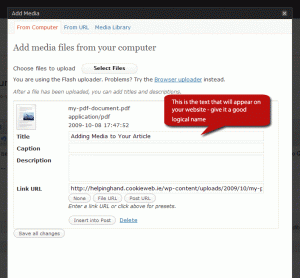

Comments are closed.